[vc_row][vc_column icons_position=”left”][vc_column_text]
How can I make a post in HR KIT®?
Go to the “News Feed” section. Tap on the icon ![]() which is at the right bottom of your screen. You have been redirected to the section “Post a Status”. If you want to upload a file (image/video/document) to your post, tap on the icon
which is at the right bottom of your screen. You have been redirected to the section “Post a Status”. If you want to upload a file (image/video/document) to your post, tap on the icon ![]() which is at the top of your screen. You may enter a description (plain text) and select any tags you think that suit your post (optionally) before tapping on “Submit”. Your post will be uploaded in the News Feed.
which is at the top of your screen. You may enter a description (plain text) and select any tags you think that suit your post (optionally) before tapping on “Submit”. Your post will be uploaded in the News Feed.
Can I create my own tags for a post?
Yes you can! When uploading a post, instead of choosing a tag from the recommended tags to match your post, you may create your own tags by typing the words into the search bar in the section “Select Your Tags” and then select them before tapping on “Submit”.
What kind of files can I upload in my posts?
- You may upload 3 kinds of files in your posts:
- Images (.jpeg)
- Videos (.mp4)
Documents (pdf, Ms Word, Ms Excel, Ms PowerPoint)
Remember that each file must be strictly up to 5MB; otherwise it will not be uploaded.
Can I download files that have been posted in HR KIT®?
Yes. First click on the preview of the post and then click on the file you want to download. When the file opens, click on the icon ![]() which is placed at the left top of your screen. When the download is over, the file will be available in your device storage space.
which is placed at the left top of your screen. When the download is over, the file will be available in your device storage space.
Who can see my posts?
Your friends! If you are friends with a colleague in HR KIT®, they can see all your posts in their News Feed and vice versa, regardless of the tag under which the posts have been uploaded.
Other colleagues with whom you are not friends in HR KIT®, only in case your posts have been uploaded under a tag they have selected to “follow”.
Example: George selected the tag “photography” by editing his profile, because he is interested in seeing photos in his News Feed. Anna did the same too. George and Anna are not friends in HR KIT®. If George uploads a photo under the tag “photography”, Anna will see this post in her News Feed, even though she is not friends with George in HR KIT®.
How can I see all posts that have been uploaded under a specific tag?
Go to the “News Feed” section and tap on the filter icon ![]() which is at the right top of your screen. In the “Filters” section, you may see all recommended tags that have been created by the Group but not the tags that have been created by the HR KIT® users. You can either select a tag directly from the recommended ones or search for any other tag that has been created by a user and then tap on “Submit”. All posts “hanging” under this tag are now visible!
which is at the right top of your screen. In the “Filters” section, you may see all recommended tags that have been created by the Group but not the tags that have been created by the HR KIT® users. You can either select a tag directly from the recommended ones or search for any other tag that has been created by a user and then tap on “Submit”. All posts “hanging” under this tag are now visible!
How can I see all posts of a specific friend or colleague?
Go to the “News Feed” section and tap on the icon ![]() which is at the right top of your screen. In the search field, type the name of the friend whose posts you want to see. All his/her posts are now visible!
which is at the right top of your screen. In the search field, type the name of the friend whose posts you want to see. All his/her posts are now visible!
In case you want to search for a colleague’s posts with whom you are not friends in HR KIT®, then by typing his/her name into the search field you will be able to see all his/her posts that have been uploaded under the tags you have selected to “follow”. If the colleague has uploaded a post under a tag you have not selected to “follow”, then you will not be able to see this specific post.
How do I react to a post I see in my News Feed?
Liking tells your friends/colleagues that you enjoyed their post. In order to “like” a post, tap on the icon ![]() which is placed under the post’s description. Every time you like a post, the heart icon
which is placed under the post’s description. Every time you like a post, the heart icon ![]() turns blue.
turns blue.
How do I comment on a post?
In order to comment on a post, tap on the bubble icon ![]() which is placed under the post’s description. In the next screen, type your comment by tapping on the option “Write your comment here” and then tap on the icon
which is placed under the post’s description. In the next screen, type your comment by tapping on the option “Write your comment here” and then tap on the icon ![]() . Your comment will be published under the post.
. Your comment will be published under the post.
How can I see the files attached to a post?
If a post contains an attached file (photo/document), then, in order for you to open the file, tap on the file’s thumbnail (preview). In the next screen, which is the post’s screen, tap again on the file’s thumbnail and the file will open.
If a post contains two or more attached files, then open the first file by following the above steps. In order for you to open the second file, close the first file by tapping on the ![]() icon which is at the right top of your screen and sweep your screen to the left in order to see the next file’s thumbnail. Again, tap on the thumbnail so as to open the file.
icon which is at the right top of your screen and sweep your screen to the left in order to see the next file’s thumbnail. Again, tap on the thumbnail so as to open the file.
How can I share a post?
When you want to share a post, tap on the icon ![]() , enter a description in the respective text box and tap on “Share”.
, enter a description in the respective text box and tap on “Share”.
How can I report a post?
If you notice that there is inappropriate or offensive content in a post, you can report it by first tapping on the post and when it opens, tap on the word “Report” which is written in red colored font. In the window that opens, choose on the option that describes better the reason why you report that post (“Inappropriate Content”, “Feels like spam” or “Other”) and then tap on the “Report” button.
[/vc_column_text][/vc_column][/vc_row]
Category:
EN